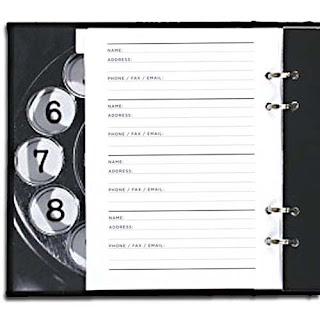
The title sounds strange hun? Wait! You are at the right blog.. Yes it is geek under construction! Now take away the blank look off your face and realize that we are gonna build our first project in Visual Studio.. So why not it be for your dad?? Although Fathers day gone by on June 15th, its ok.. Lets give him a nice belated gift by helping him with his address book and also show off your new found skill... What do you say?? So lets get started!
LETS GET TO KNOW THE NEEDS FIRST BEFORE BUILDING THE PROGRAM!
- Your dad needs to run the application from his laptop assuming that you are building on your laptop or your machine. So, he ll need an installer to make sure that all of the right files get into each others machine

- Now, your mom is also an integral part of your family.. She might have common contacts as that of your dads. So, lets make that everybody in the family get to access the address book in case of some emergency.. So, we figure out that building a database is the best way that everyone can see the data and your dad can just keep one copy of the contacts.

You're going to need an application with a Graphical User Interface(GUI), objects to talk to a database, the database itself and an installer! It sounds like a lotta work but you ll build all of this in no matter of time! Lets see the structure of the program that we are gonna build!
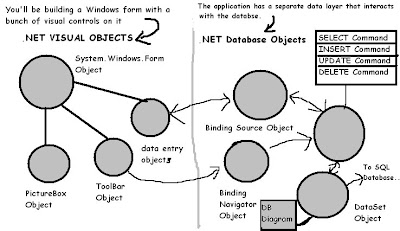
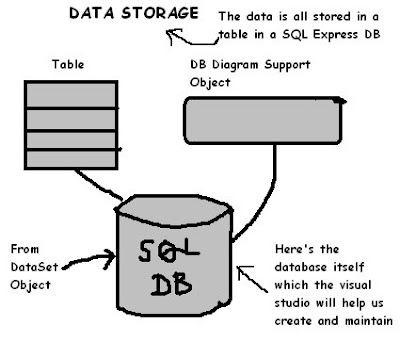
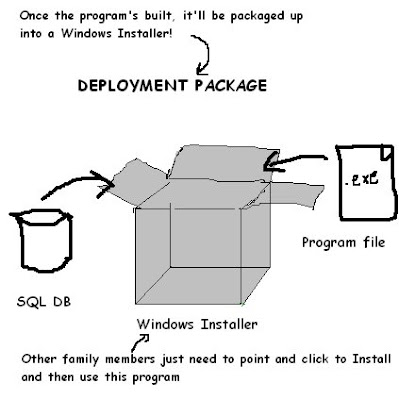
WHAT YOU DO IN VISUAL STUDIO!!!
Go ahead! Start up Visual Studio, if you haven't already.. Skip over the start page and and select New Project from the File menu. Name your project "Contacts" and click OK.
This is how it'll look!
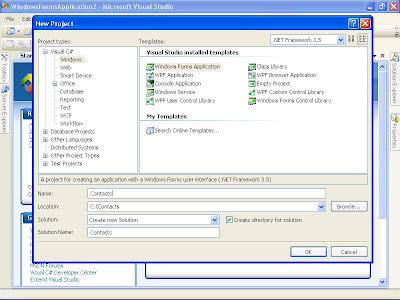
WHAT VISUAL STUDIO DOES FOR YOU????
As soon as you save the project, the IDE creates a Form1.cs, Form1.Designer.cs and Program.cs file when you create the new project. It adds these to the Solution Explorer window and by default, puts those files in My Documents\Visual Studio 2008\Projects\Contacts\. I ve decided to save it in C:\Contacts\.
You get the following screen!
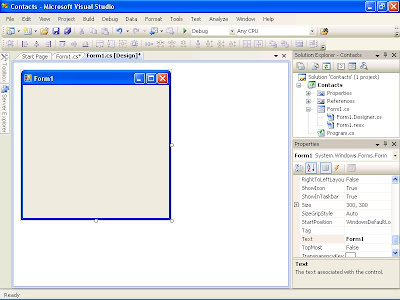
Ok! Now we are settled with examining the behind the screen operations and the user needs and VS.. Opening and creating a project.. So lets see how we develop the user interface and integrate what we have decided to build! We ll do that in the next post!! Till then keep figuring out and experimenting!!!


4 comments:
great gng, sandz... if i may make an observation, never save ur wrk in root directory... waiting for the next part...
Well said.
у нас на официальном интернет-сайте собран большой выбор интересных статей про [url=http://bednayaove4ka.ru/]женские истории читать[/url].
on our web -site assembled a huge selection of unique news about [url=http://title-publishing.org/]область культуры[/url].
Post a Comment